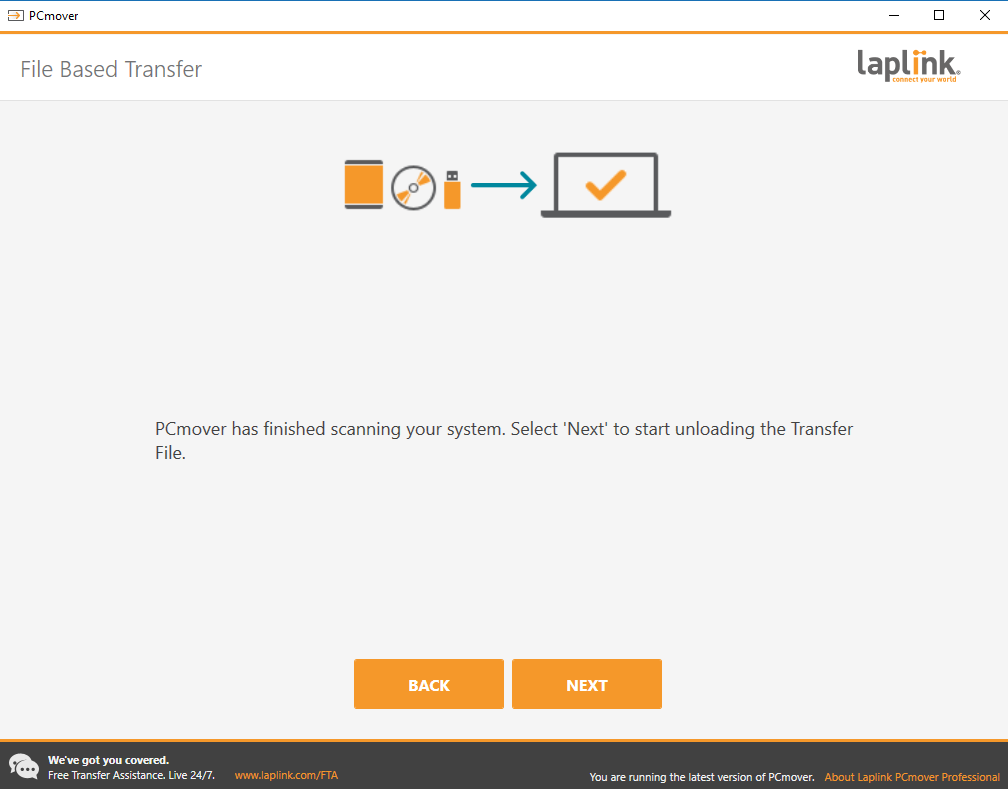How To: Transfer without a network connection using Wi-Fi or Bluetooth on Windows 10
SUMMARY
Having a hard time to get a decent transfer speed using Wi-Fi or don’t have any wired options to move your data with PCmover?
SOLUTION
Built-in with the latest Windows 10 (April 2018 Update – Build 1803), you can now share files using Bluetooth or Wi-Fi using “Nearby Sharing”
IMPORTANT: Wi-Fi will be the faster transfer option when using “Nearby Sharing”, bluetooth will not perform as fast.
Using Nearby Sharing:
Before Starting, make sure you have the 1803 update by Clicking Here!
1. Open the action center on the bottom right of your task bar,
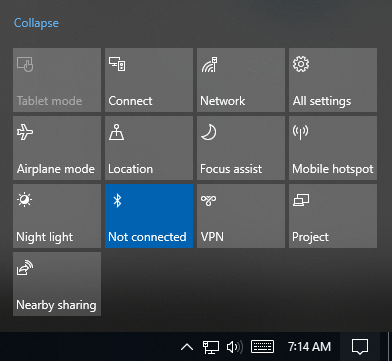
2. Click “Nearby Sharing” to turn it on, and while you’re here, turn off bluetooth to ensure that you transfer over Wi-Fi
3. Now repeat these steps on your OTHER computer.
4. Now, Run PCmover and create a PCmover transfer file that your PC has enough room for.
5. Once you have your PCmover Transfer File, Right Click on the PCV, and click Share.
6. You should see the name of your other PC here,
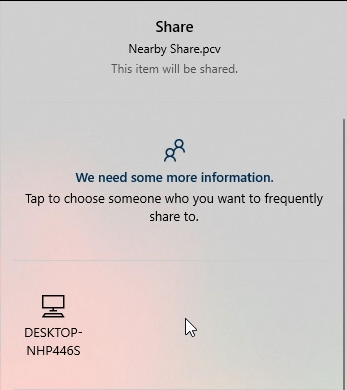
7. You should see this pop-up on the other PC, click Save
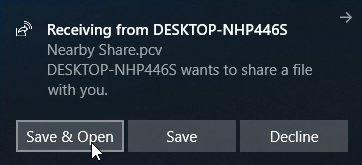
8. Once that transfer is complete, then open PCmover, Choose Advanced Options, Click File-Based, Select “New PC” then navigate to the PCV file you just transferred!
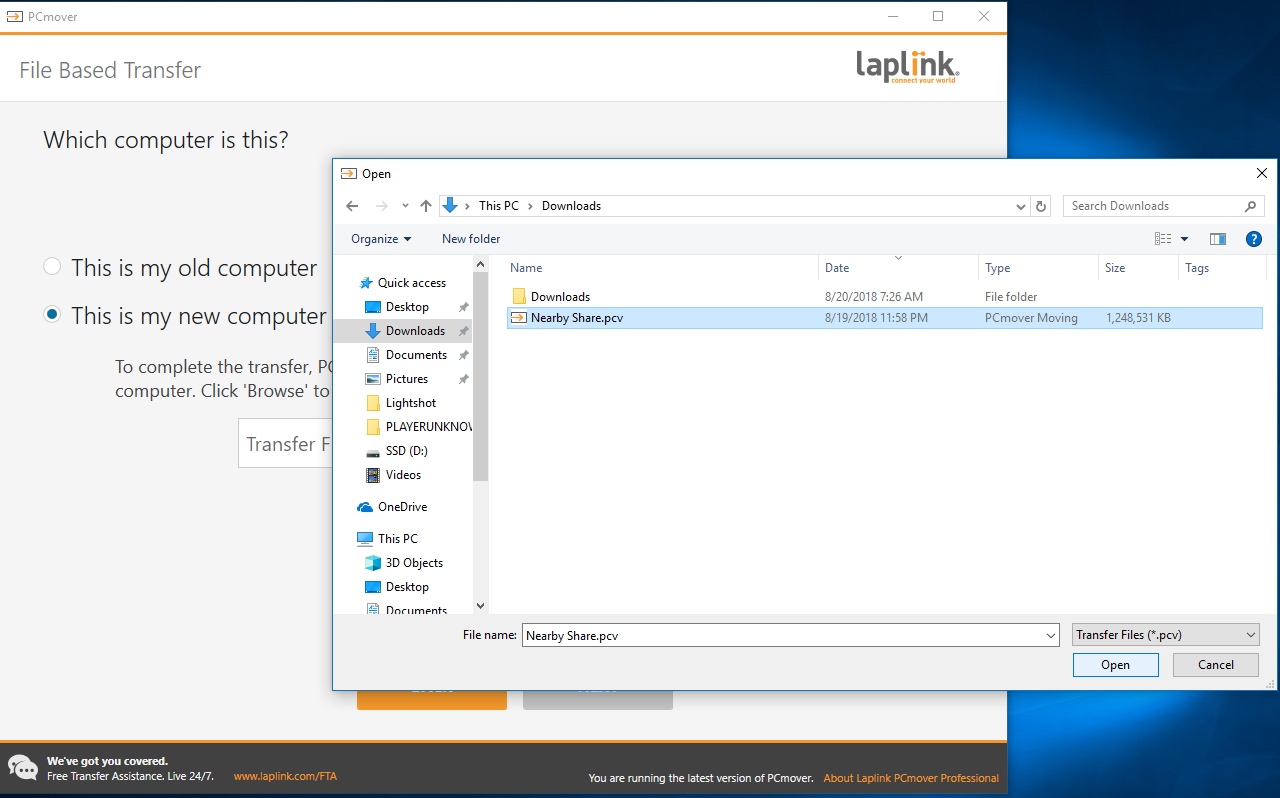
9. Once you load the file, click run and restart your PC after the transfer is complete!