How To: Transfer using one of your PC’s as a Hotspot
SUMMARY
Having a hard time getting a decent transfer speed transferring over your network and don’t can’t use a wired option?
SOLUTION
Built-in with the latest Windows 10 (April 2018 Update – Build 1803), you can now create a hot-spot using your PC’s Wi-Fi Adapter.
IMPORTANT: You won’t need internet for this transfer method, but you will need Wi-Fi capable PC’s
Turning on Mobile Hotspot:
Before Starting, make sure you have the 1803 update by Clicking Here!
1. On your task bar, click on your Wi-Fi/Network icon and right click Mobile Hotspot to go to settings
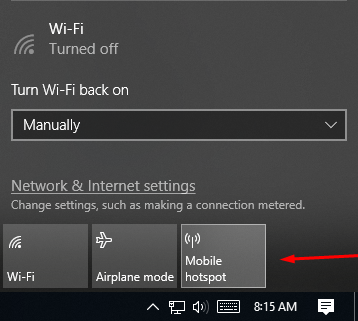
2. Now Turn on Mobile Hotspot, and note the Network name and password below
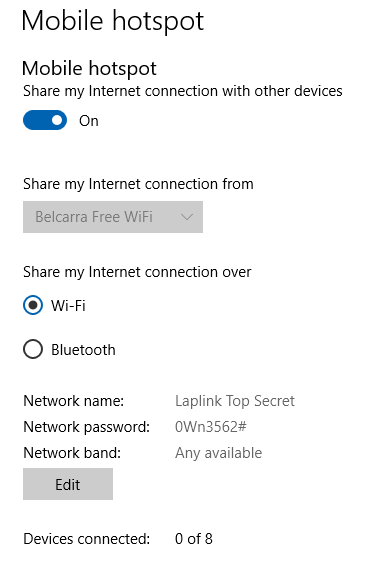
3. Now connect to this Wi-Fi network on the OTHER computer.
4. Once connected, Run PCmover on both PC’s and go from there!
5. You should be able to connect to the other PC by just following the PCmover prompts.
Evil Note: The person who provided the screenshot above named his network “Free” in hopes of torturing visitors to his apartment building.
