Trusted For Over 35 Years
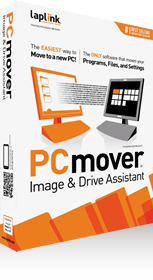
PCmover
Image & Drive Assistant
The ONLY Way to Restore an Old Image or Hard Drive to a New PC!
$39.95
£27.95 | €31,95 buy Now !- Easy-to-Use Wizard
- Now Includes Free Transfer Assistance!
- Supports Transfer to Windows 10
- Complete Selectivity
- User Profile Selectivity
- Undo Feature
- What version of PCmover is right for me?

Easy to use
PCmover makes it easy to set up a new PC by a wizard guides you step by step through the screens – perfect for all ages and skill!

Free Transfer Assistance
Quickly set up your new PC with the help of a certified PC migration expert, over the phone or remotely. Free, 24 hours a day, 7 days a week.
Learn More
Auto Application Installation
Applications selected to be restored are automatically installed, eliminating the need to find previously downloaded applications, old CDs, or serial numbers.

Independent Restore
PCmover transfers the selected programs, files, users, and settings from an image or a hard drive to a new PC without overwriting the settings on your new operating system.
The only way to restore an
old image or hard drive to
a new PC!
PCmover Image & Drive Assistant™ is breakthrough software that complements ANY imaging solution available on the market today. Now, you can restore the image of an old Windows® PC (or old hard drive) to a new PC that has a different Windows operating system. All programs, files and settings are restored to the new PC without overwriting anything on the new PC, including the operating system. Even your programs are restored intact and ready to use!
Without PCmover Image & Drive Assistant, all the images of your Windows XP, Vista or 7 computer won’t help you set up a new PC if your existing one crashes. Imaging products on the market today are only able to restore an entire image including the operating system. That means using current imaging software to restore an image of a Windows XP, Vista or 7 PC to a computer running Windows 8 will overwrite everything, including Windows 8.
PCmover Image & Drive Assistant solves this problem. It is designed to work with all imaging software to allow any image to be restored to a PC with a different operating system without overwriting anything, including the new operating system. This process is called Operating System Independent Restore.
The easy-to-use wizard provides full selectivity and user control over exactly what is restored – you can choose everything or only selected programs, folders or file types. And with an easy ‘Undo’ feature and full money-back guarantee, PCmover Image & Drive Assistant is the smart choice for all your image restoration needs.
For more information, please read the User Guide!
When to use Image & Drive Assistant
Scenario #1
Your computer crashes, but the hard drive still runs. Remove the physical hard drive with the manufacturer’s instructions from your old PC, and connect it to your new PC with a high speed transfer cable. On the new PC, download PCmover Image & Drive Assistant and select an image transfer. You’ll be prompted to choose the drive to transfer from, and then PCmover will restore all or some of the programs, files, users and settings from the old hard drive to your new PC even if the new PC is running a different version of Windows. For example, the old PC might have been running XP and the new PC has Windows 10. Your new Windows 10 PC will have your old XP PC’s applications transferred and installed ready-to-use, and your personalized settings, user profiles, and files. But unlike other imaging software programs, PCmover does not overwrite your new Windows 10 PC’s settings or data with any of the old operating system’s data or settings.
Scenario #2
You have a PC running an older version of Windows that is stolen or fatally damaged but you have a saved image (copy) of it. On your new Windows 10 PC, you can use PCmover to restore that image and all of its files, settings, user profiles, and even programs to your new PC. If you use your imaging software to restore that old image, it will overwrite everything on your new PC including Windows 10! That’s where PCmover Image & Drive Assistant comes in. Simply mount the image as a virtual drive and use PCmover Image & Drive Assistant to restore everything you select to your new PC. Only PCmover Image & Drive Assistant has this ‘Operating System Independent Restore’ functionality.
Easy PC Setup: 3 Steps

1Mount Image/Drive
Mount the image or drive from the old PC on the new PC.

2Install
Install PCmover Image & Drive Assistant on the new computer

3Restore and Done!
Click through the easy-to-use wizard to restore. Your computer has the same personality and functionality as before. No need to reinstall programs because PCmover did it for you.
client testimonials
Important
PCmover should only be used as intended and as described in the User Guide. If you attempt to use this product for unintended purposes, your computer may become unstable or unusable.
If you have any questions, please review the documentation below or contact Laplink Technical Support.
PCmover Image & Drive Assistant Documentation
System Requirements
Windows 10 | 8.1 | 8 | 7 | Vista | XP | Media Center
200 MB of hard disk space
What You Should Know
- Some programs on your old computer may not be compatible with a newer operating system.
- Files with Digital Rights Management (DRM), such as music files and programs that require keys or serial numbers with a hardware fingerprint, may require deactivation and reactivation.
- Some programs with unique copy protection may need to be deactivated then reactivated with their original key or serial number on the new PC.
- If you are unable to deactivate applications, please contact the software manufacturer for each respective application to have the license reactivated.
- Users are responsible to follow end user license agreements with each application that is restored.
- You should remove trial software on the new computer if a full version exists on your old PC.
- Antivirus and Anti-Spyware programs will not be restored.
- Specific hardware drivers will not be restored to your new PC.
- Make sure to apply all appropriate Windows Updates (including .NET) to your new PC before performing the restoration with PCmover.
- Please note that PCmover Image & Drive Assistant serial numbers are unique to PCmover Image & Drive Assistant and will not work with other editions of PCmover.
Other Special Offers
Hard Drive Transfer Bundle
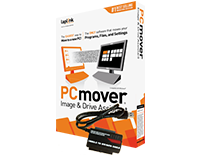 $59.95
£37.95 | €46,95
buy Now
$59.95
£37.95 | €46,95
buy Now
PCmover Image & Drive Assistant + Hard Drive Transfer Cable
Save $20 when you buy one license of PCmover Image & Drive Assistant and a Laplink USB 3.0 to SATA or IDE Hard Drive Transfer Cable
Restore and Backup
 $59.95
£36.95 | €47,95
buy Now
$59.95
£36.95 | €47,95
buy Now
1 License of PCmover Image & Drive Assistant and DiskImage
Save $20! Buy PCmover Image & Drive Assistant and DiskImage together!
Restore and Erase
 $49.95
£29.95 | €39,95
buy Now
$49.95
£29.95 | €39,95
buy Now
1 License of PCmover Image & Drive Assistant and SafeErase
Save $20! Buy PCmover Image & Drive Assistant and SafeErase together!
need help?
- Contact laplink.com/contact
